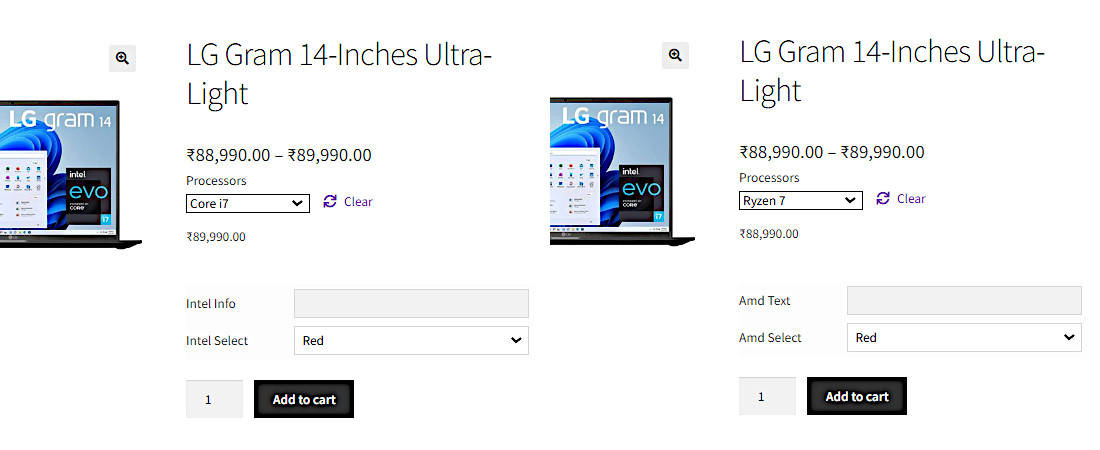
Introduction
As with Product Fields, Variation Fields also allows to collect extra options from the customer, but the difference here is you can assign different fields groups for each variations.
So whenever customer select different variation, then the custom fields also will be reloaded.
Before Version 4, fields for variations can be done via Product Fields module itself (still supported), but there the mapping process was not that user friendly, when you have hundreds of variations it will be a tedius task. From V4 onwards WC Fields Factory introduced a dedicated module for creating and managing fields groups for Product Variations.
Although the process of creating and managing fields group for product variations is exactly same as Product Fields, the only difference is how the fields group mapped to the variations. Variation Fields module has a dedicated view to make this process easier. Except mapping other process were same as Product Fields.
Supported Field Types
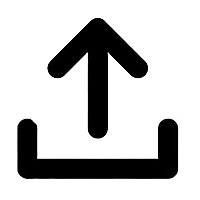 File Upload
File Upload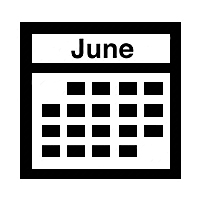 Date Picker
Date Picker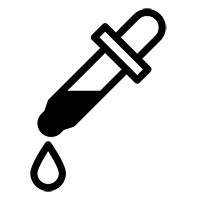 Color Picker
Color Picker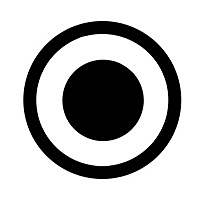 Radio Button
Radio Button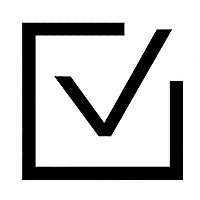 Check Box
Check Box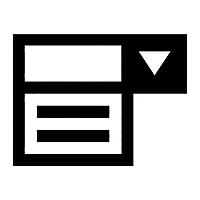 Select Box
Select Box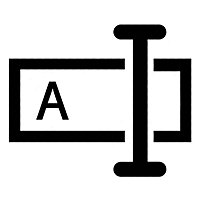 Text Box
Text Box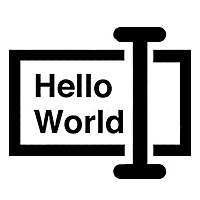 Text Area
Text Area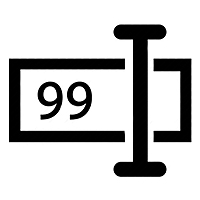 Number Field
Number Field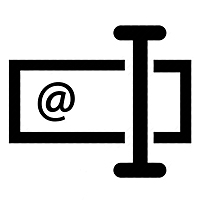 Email Field
Email Field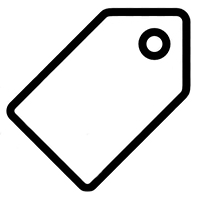 Label Field
Label Field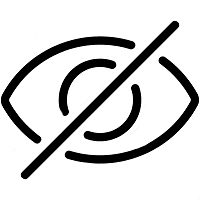 Hidden Field
Hidden Field
How to Setup
In the wp-admin go to Fields Factory -> Variation Fields. Now you will be shown a screen like the below screen shot
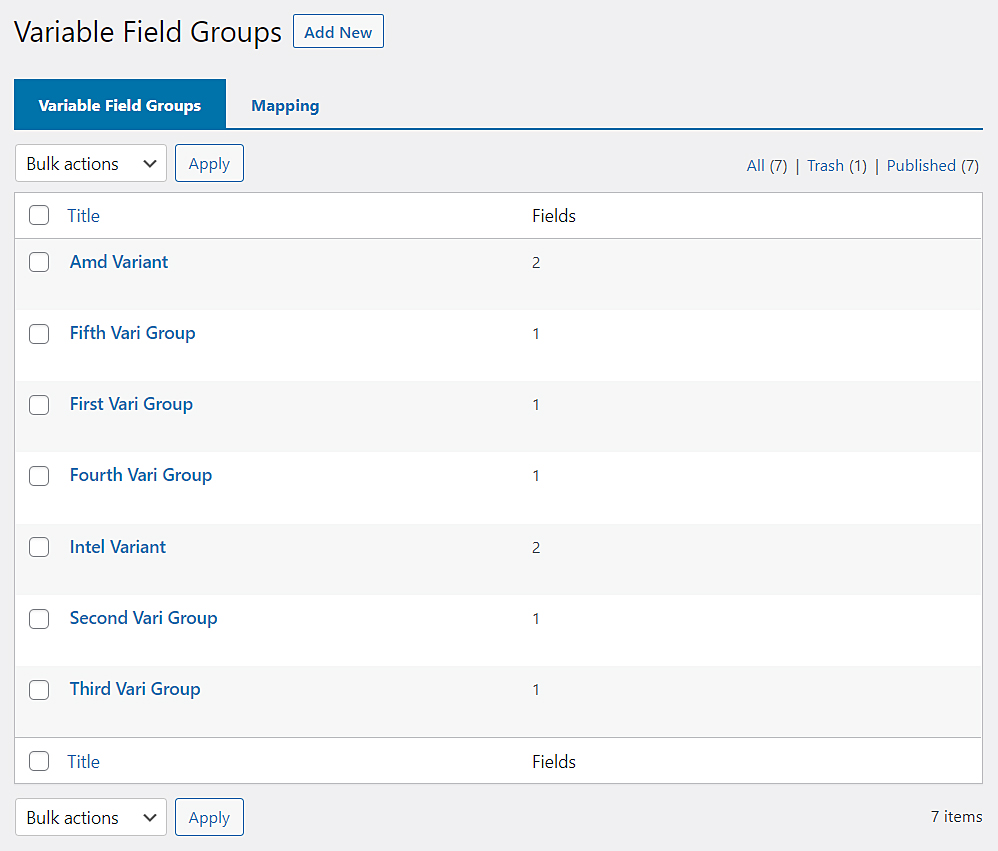
This page has two TABS. Variable Field Groups and Mapping
Variable Field Groups will just list the existing variation field groups.
Mapping this tab will be used to map variation field groups with product variations.
Click the Add New button to create a new Variation Fields Group. The process of creating Variation Fields Group and adding fields to it is identical to Product Fields.
Once necessary field groups created go back to Fields Factory -> Variation Fields. On the Variable Fields Groups you will see the newly created fields group along with existing groups. Now time to assign these field groups to product variations.
Click on Mapping tab. You will shown screen like the below screenshot.
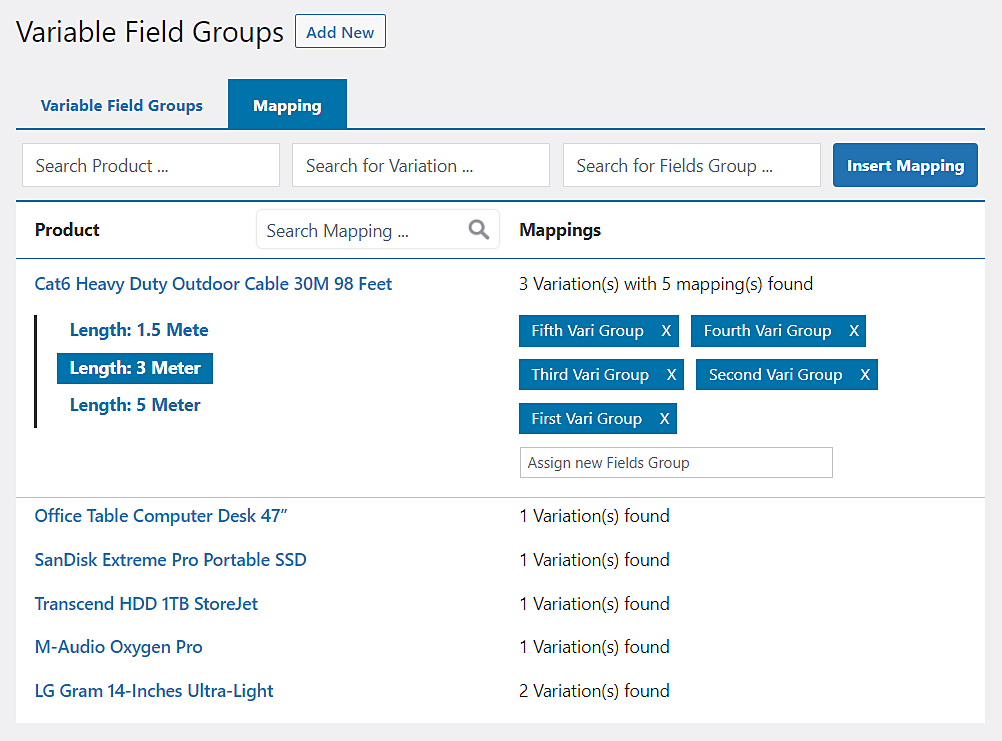
Mapping tab has two parts, top one is used to initiate mapping. top part has three search boxes.
Search Productdropdown is used to list & search the products (variation type). It supports single selection.Search Variationsdropdown is used to search the variations of the product that is being selected on the first dropdown (Product Search). It supports multi selection.Search Field Groupsdropdown is used to search the variation field groups. It supports multi selection.
Insert Mapping
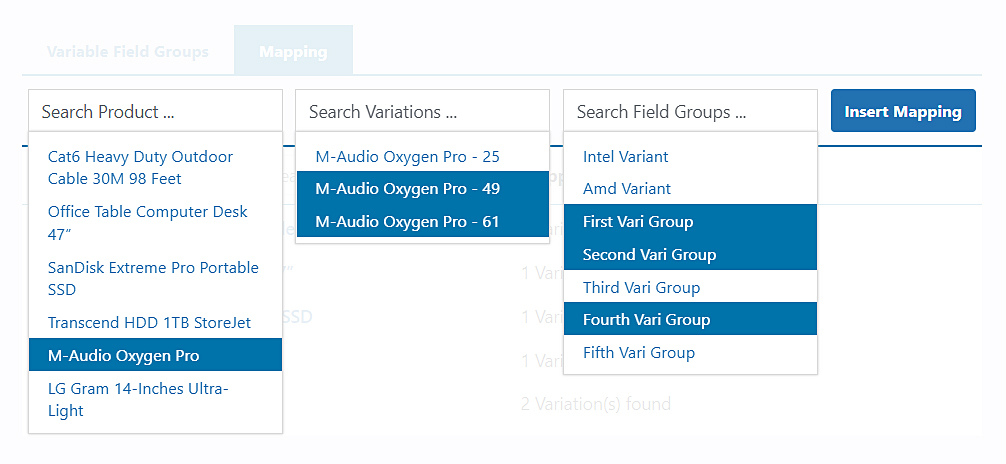
Click on the Search Product text box, this will open the dropdown with all variation products.
Now click on a product, which will open the next dropdown Search Variations with the variations of the product that was clicked. Now you can select one or more variations.
Once the variations are selected, Click on the third (Field Groups Search) dropdown, this will open with list of Variation Field Groups.
Now select the variation field groups that needs to be assigned to the selected variations.
Now click the Insert Mapping button, this action will map the selected variations with selected variation fields groups.
Update Mapping
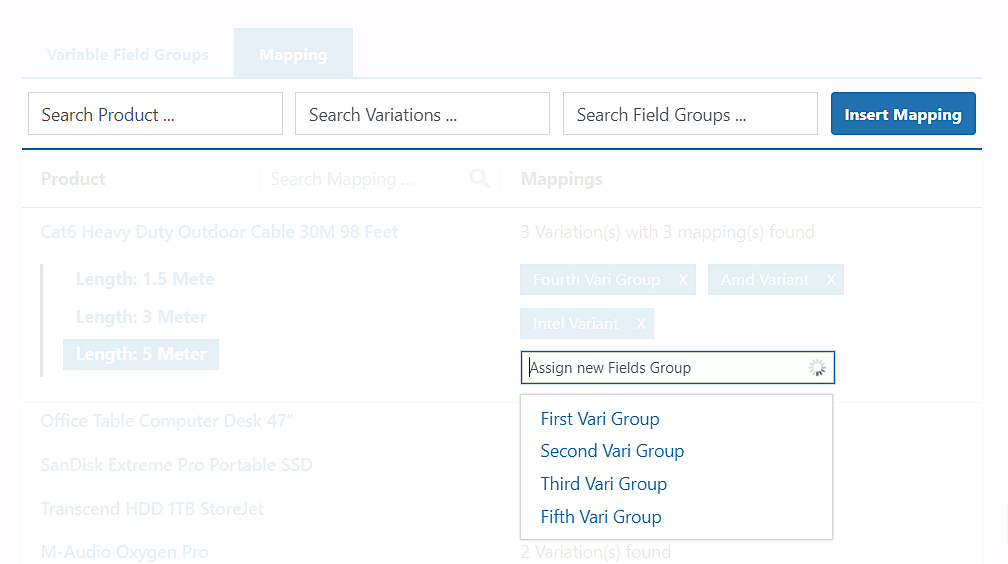
Ok now we have mapped the variations with fields groups. Now lets see how we can update or remove the existing mapping for variations.
This is where the second part of the Mapping tab we use.
Here you will be shown the list of products, which has variation fields assigned.
Click on any product, which opens accordian with the list of variations (not all variations but which has existing fields mapping).
Click on a variation, which will list the mapped variation field groups on the right side. Here every listed field group will have a remove button, you can click on it to remove it from this variation.
Along side the list of variation field groups there will be a search dropdown for adding new fields group to the selected variation.