Text Field for Product & Variation
This field type is used to create a single line text input. It used to collect extra text option from the user. Text field for Products and Text field for Variations has same properties.
Text Field Configurations for Product & Variation
| Option | Description |
|---|---|
| Placeholder | Placeholder attribute’s value for this text field. |
| Default Value | Default value for this text box – (This value will be used in-case If user hadn’t given any). |
| Maximum Characters | Maximum number of characters that user can input on this field. |
| Required | Make this text field mandatory – user cannot perform Add To Cart operation without filling this text box. |
| Message | Message that has to be displayed when validation failed for this text field (When the Required Option is Set). |
| Visibility | Whether this text field’s value (Given by the user) has to be displayed on the Cart & Checkout Page. Note: Regardless of this option the field value will be added as Order Meta (Unless you configured not so). |
| Order Item Meta | Whether to add this field’s value (Given by the user) as Order Item Meta. |
| Send to Customer | Whether to show this field to customer’s order email and customer’s order view (in the My Account page). Even though it is added as Order Item Meta, but visible only to store admin only. |
| Logged in Users Only | Make this field available only for the Registered Users only (The customer must have to be logged in). |
| Target Roles | Make this field available only for the users that have the selected roles. Available to all roles, if you haven’t selected any |
| Editable | Make this field’s value editable on Cart Page – (In case If user has gave a wrong value, he can correct it on the cart page itself, no need to go back to product page). Note: this is only for the Cart page not for the Checkout Page. |
| Cloneable | Exclude this field from cloning (Works only if Cloning option is enabled from the Settings Page). |
| Field Class | Use this option to add a custom css class to this field for your own styling purpose. |
| Onload | This option controls the fields visibility when the product is loaded. By default Yes |
Product Field’s Raw Output
<table class="wccpf_fields_table"> <tbody> <tr> <!-- Label section starts here --> <td class="wccpf_label"> <label for="test_product_text">Test Number Field</label> </td> <!-- Label section ends here --> <!-- Field section starts here --> <td class="wccpf_value"> <!-- Actual field --> <input type="text" class="wccpf-field" name="test_product_text" value="" maxlength="" placeholder="" wccpf-type="text" wccpf-pattern="mandatory" wccpf-mandatory="yes" data-cloneable="yes" /> <!-- Validation message --> <span class="wccpf-validation-message">Test text validation error message</span> </td> <!-- Field section ends here --> </tr> </tbody> </table>
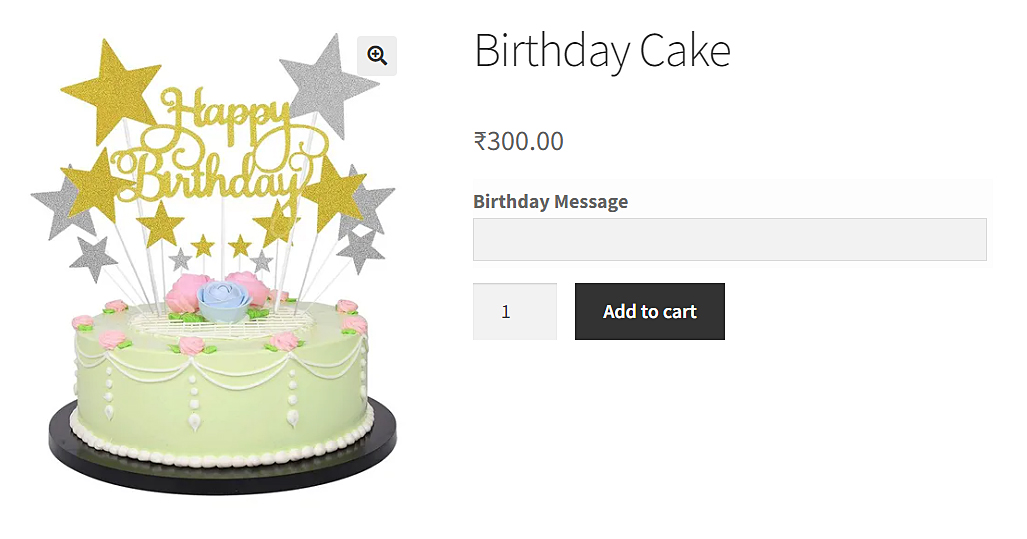
Text Field for Admin
Text field can be added for woocommerce admin products, variations & product categories. To give store admin, the ability to add more configurations for the product. This fields can also be enabled to show on front end product page as well. The value can be retrieved like any other post meta, using get_post_meta() function.
Text Field Configurations for Admin
Text Field for Admin has all the properties as Product & Variation except Onload property which is specifically for Field Rules functionality. besides that Text Field for Admin has some additional properties.
| Option | Description |
|---|---|
| Show on Product Page | Show this field on Front end Product page as well. |
| Read Only | Whether to show this field as Read Only Field (applicable only on Front End Product Page). |
| Value or Field | Show the value that is entered on this Admin Field instead as the Field itself. Whatever the value, Store Admin set for this field on the back end will be displayed on the Front end Product Page. |
| Format | Format of the value – Text (default option), Price, Decimal, Stock or URL. |
| Tips | Whether to show the tip icon in the back end. |
| Description | Tool-tip message, when admin user click on the Tips Icon. |
Admin Field’s Raw Output
<p class="form-field test_admin_text_field"> <!-- Admin field Label --> <label for="test_admin_text">Test Admin Text</label> <!-- Actual admin field --> <input type="text" class="wccaf-field" name="test_admin_text" value="" placeholder="" maxlength="" wccaf-type="text" wccaf-pattern="mandatory" wccaf-mandatory="no"> <!-- Validation message --> <span class="wccaf-validation-message">Test admin text vallidation error message</span> </p>
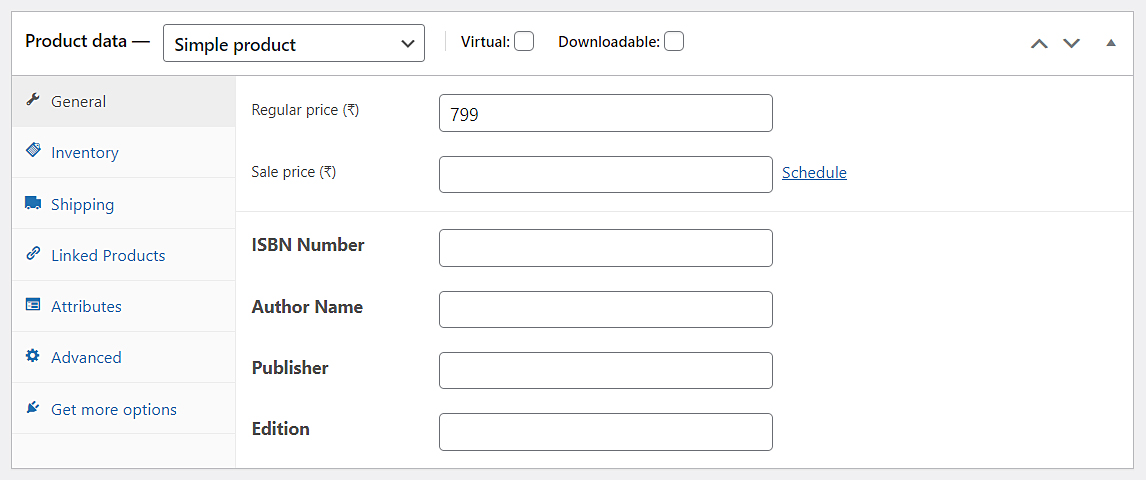
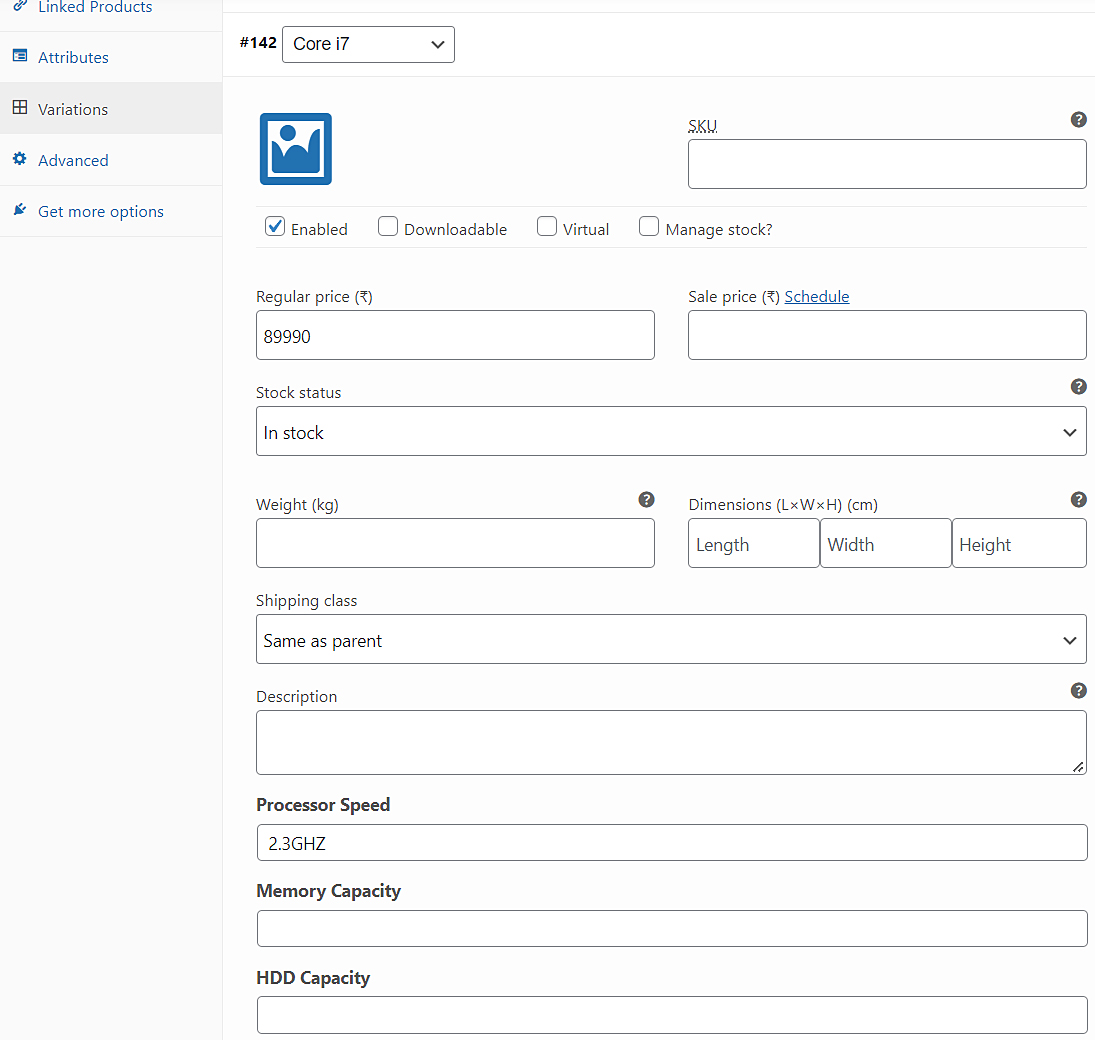
Admin Field’s Raw Output (on Product Category Create Form)
<div class="form-field"> <!-- Admin field Label --> <label for="test_admin_text">Test Admin Text</label> <!-- Actual admin field --> <input type="text" class="wccaf-field" name="test_admin_text" value="" placeholder="" maxlength="" wccaf-type="text" wccaf-pattern="mandatory" wccaf-mandatory="no"> <!-- Validation message --> <span class="wccaf-validation-message">Test admin text vallidation error message</span> </div>
Admin Field’s Raw Output (on Product Category Edit Form)
<tr class="form-field"> <!-- Admin Edit Category field's label starts here --> <th scope="row" valign="top"> <label for="test_admin_text">Test Admin Text</label> </th> <!-- Admin Edit Category field's label ends here --> <!-- Admin Edit Category actual field starts here --> <td> <input type="text" class="wccaf-field" name="test_admin_text" value="" placeholder="" maxlength="" wccaf-type="text" wccaf-pattern="mandatory" wccaf-mandatory="no"> <span class="wccaf-validation-message"></span> </td> <!-- Admin Edit Category actual field ends here --> </tr>
BT December 20, 2022
I found there is a huge gap between the required * sign and the field text box, no matter how I edit the CSS, it remains the same, Please help.